

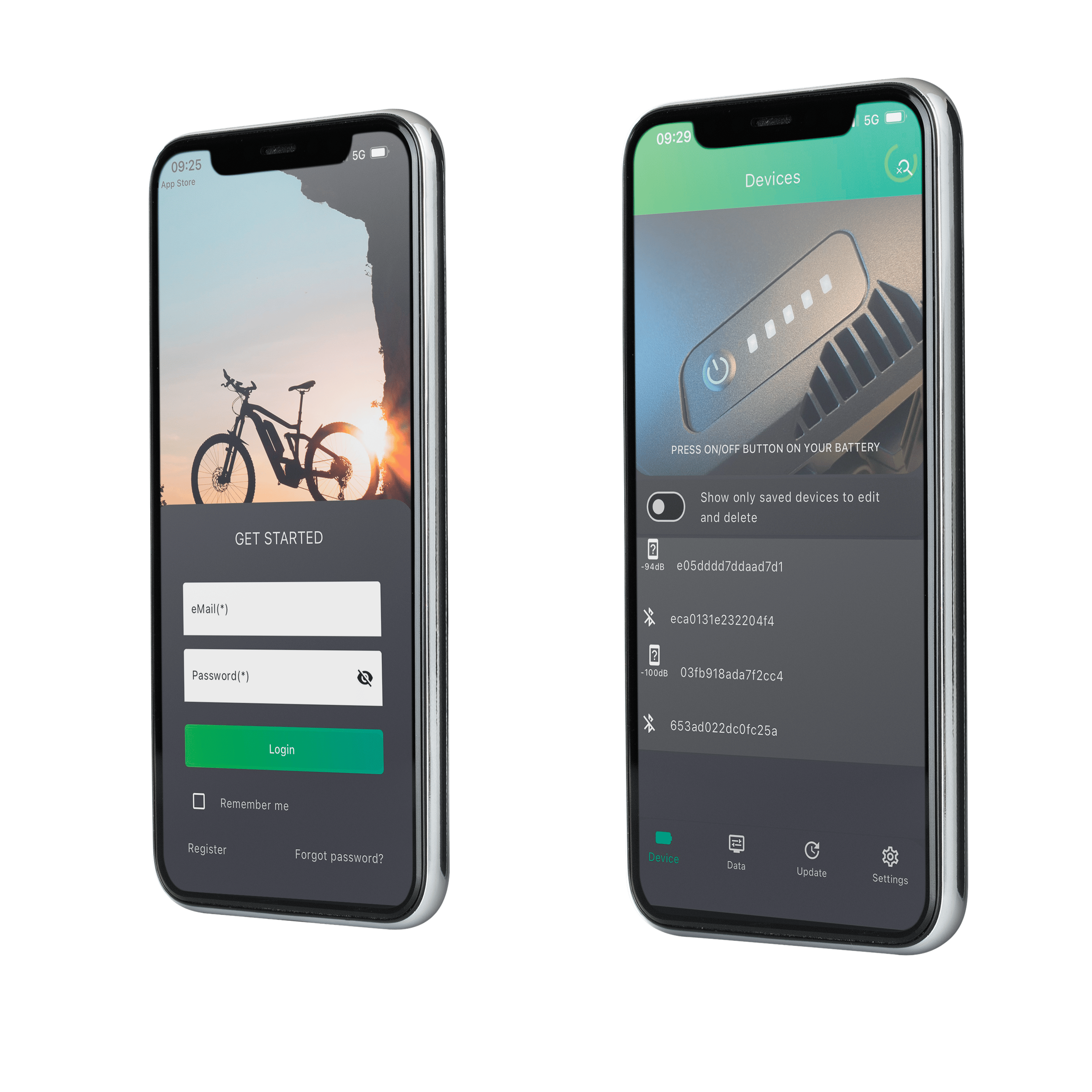
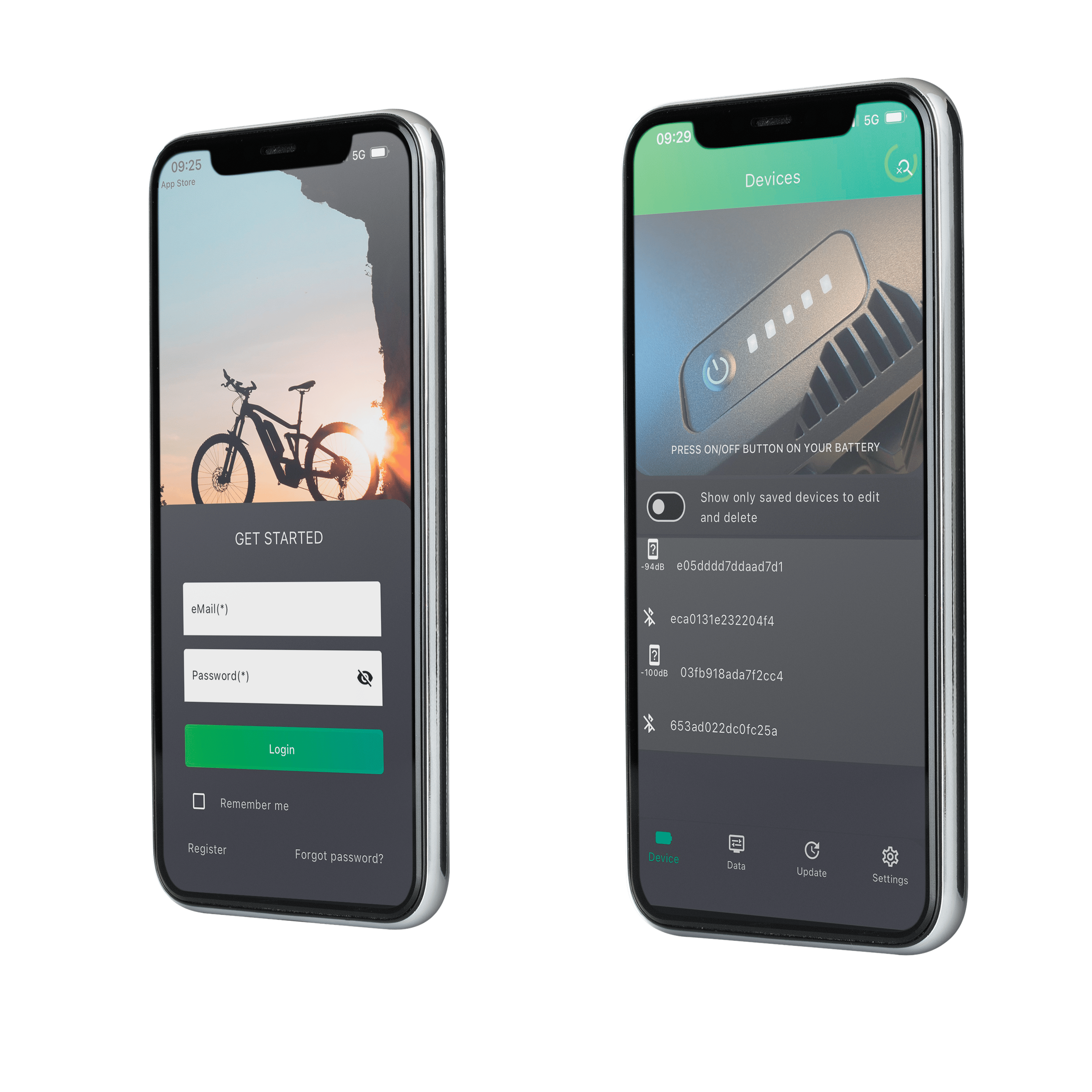
Keep your E-Bike Vision battery always up-to-date with the...
E-bike Vision AV Toolbox app
- Firmware updates can be performed easily and quickly
- User-friendly interface
- Compatibility guaranteed
Everything about this app
What can I do with the app?
With this app, you can read a battery on several points. This includes current charge, health (State of Health), firmware version, etc. This gives you a quick overview of the battery's condition. It is also possible to update the battery's firmware.
When do I update the firmware?
If there are issues with the battery, we recommend pairing the battery with the app to check its status. We also advise performing an update if available. It is important to ensure the following: The battery and phone should be sufficiently charged, the phone should remain close to the battery, and there must be a mobile or Wi-Fi connection. Are you using a system with a Bosch battery? It may occur that a bike paired with Bosch software for updates may not work when equipped with an E-Bike Vision battery. This can easily be resolved by updating the battery using the E-Bike Vision app. After this firmware update, it will be compatible with the Bosch software.
How can I install the app?
The app can be downloaded and installed via both the Google Play Store and the Apple App Store. It can be found under the name 'AV-Toolbox'.


E-Bike Vision compatibility
- Bosch Active (Plus) / Performance (CX)
- Panasonic Next Generation
- Yamaha PW / ST / TE / CE
- Shimano (expected end of 2024)
- Specialized (expected end of 2024)
The app works this easily!
Unlock the full potential of your E-Bike Vision battery with the AV-Toolbox app!
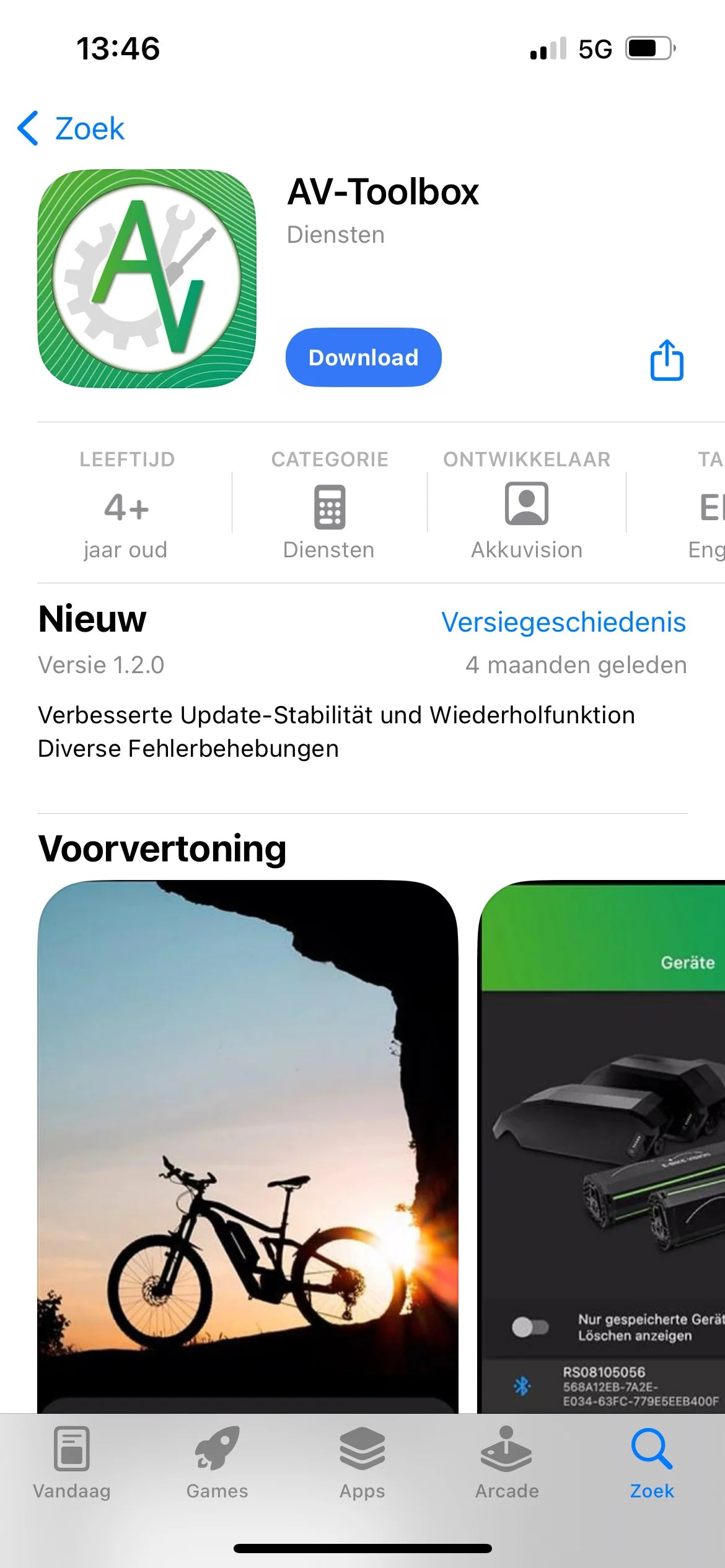
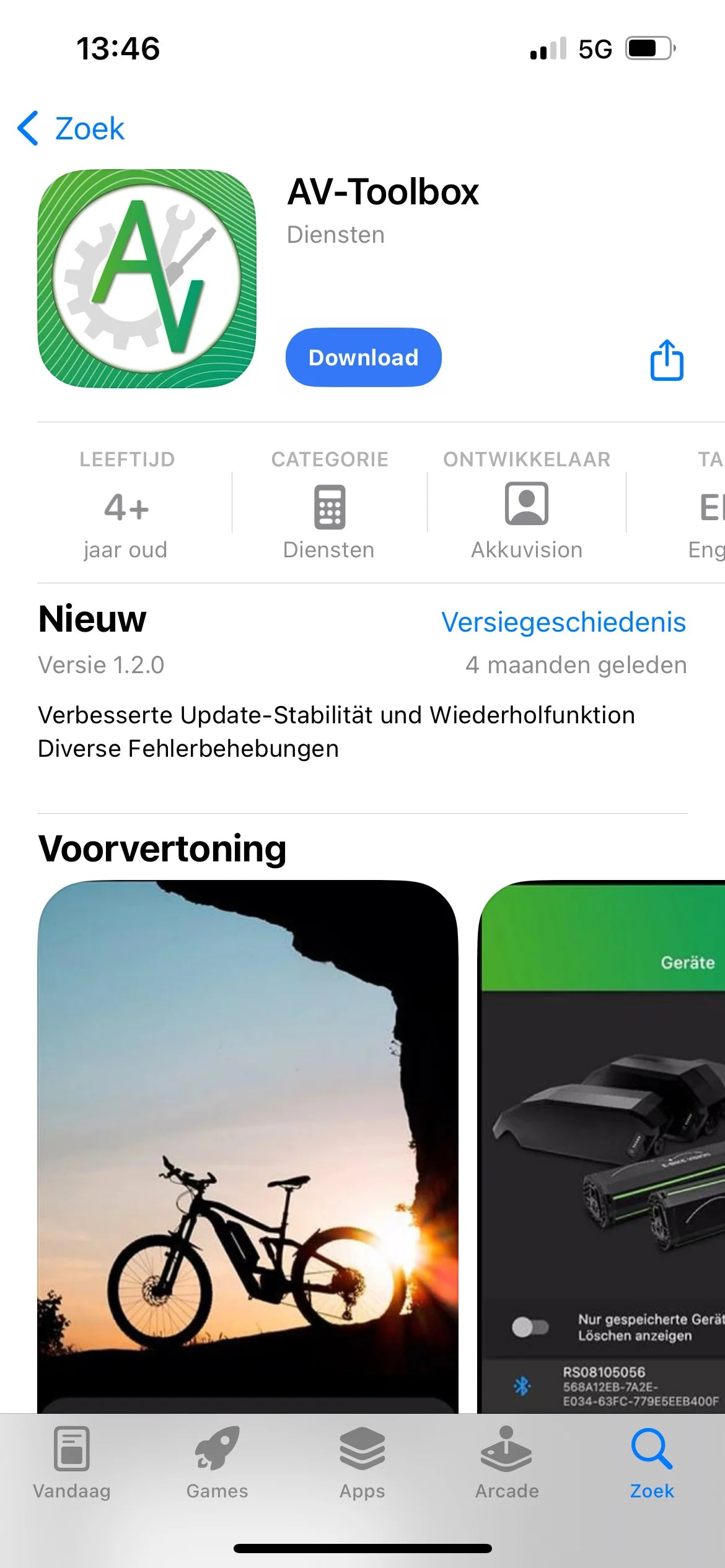
Downlaod the AV-Toolbox App
Click on one of the links at the top of the page to download the app. Before you begin, we recommend ensuring that both your device and the bike battery are sufficiently charged.
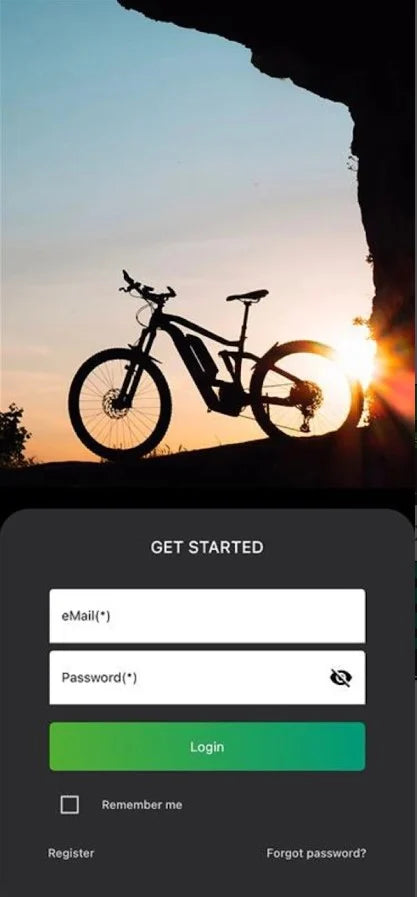
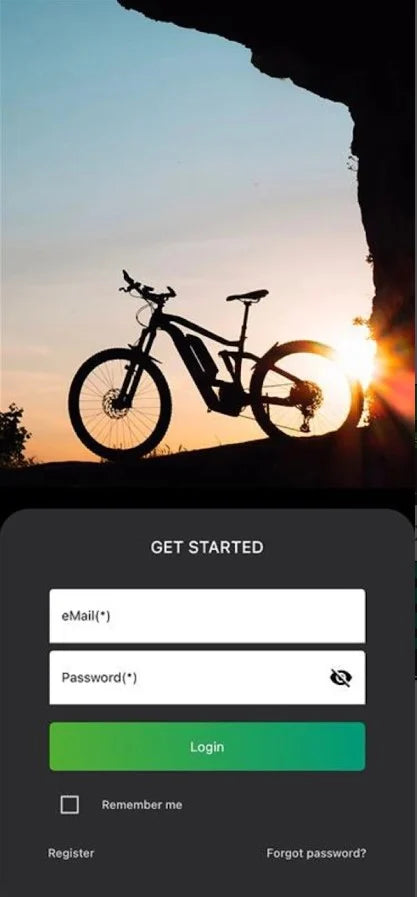
Create an account
The first time the app is opened, it is necessary to create an account to access the app. After filling in all the details, you will receive a one-time access code via email.
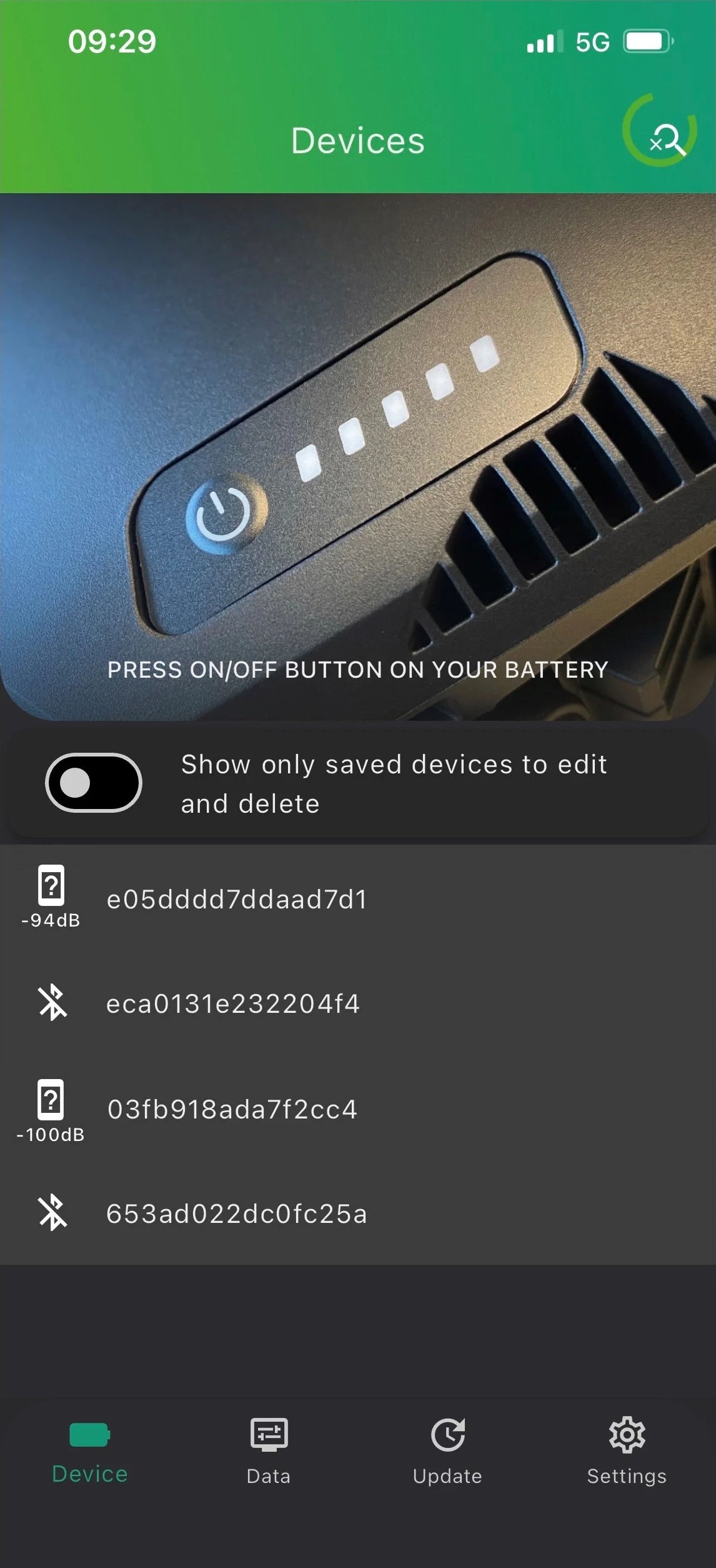
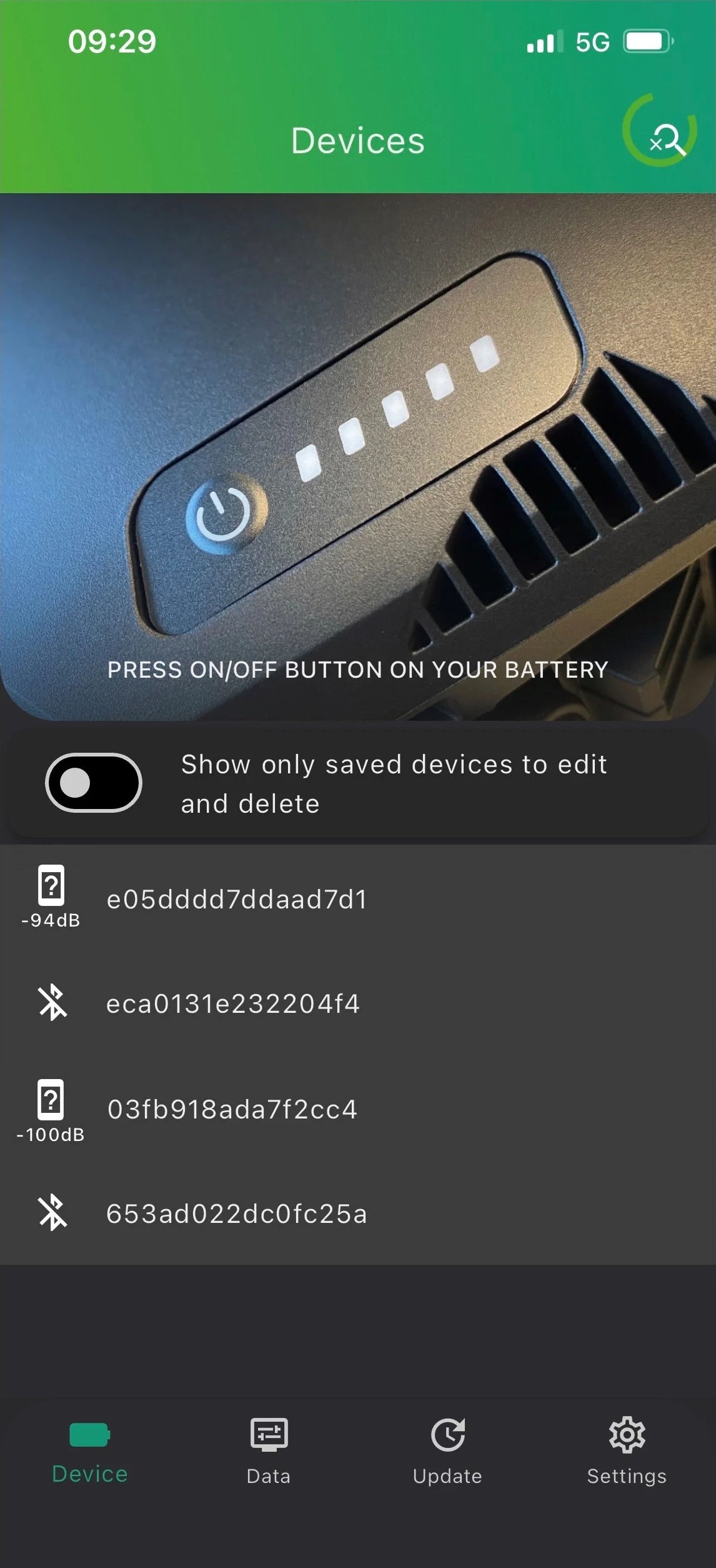
Connect to the battery.
Press the on/off button of the battery and then check if your Bluetooth is turned on so the app can connect to the battery. The battery will now be displayed in the app under the name Battery_GoBT.
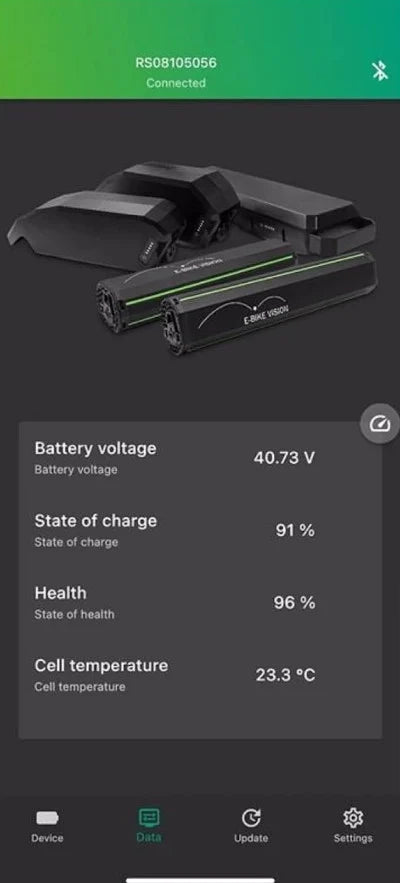
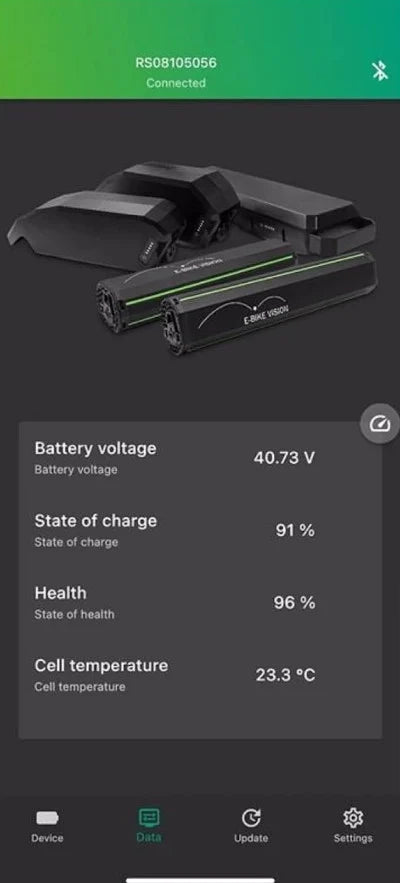
Now you can read the battery.
Select 'Data' in the menu bar at the bottom of your screen. Here you will see all the data related to the health of the battery, such as charge cycles, voltage, and charge status.
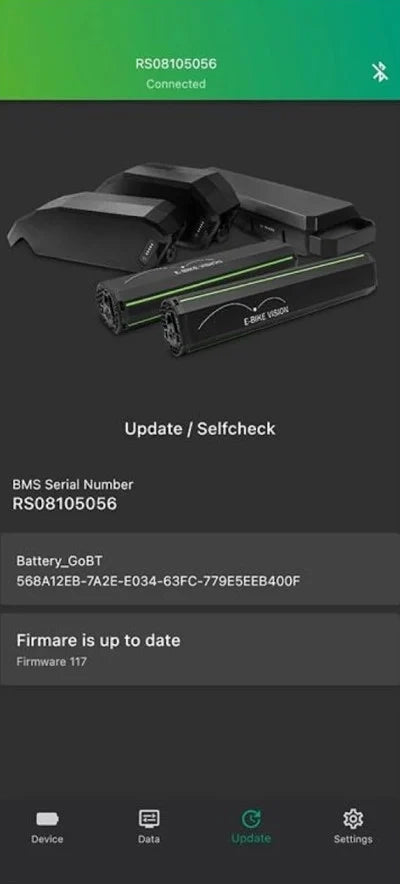
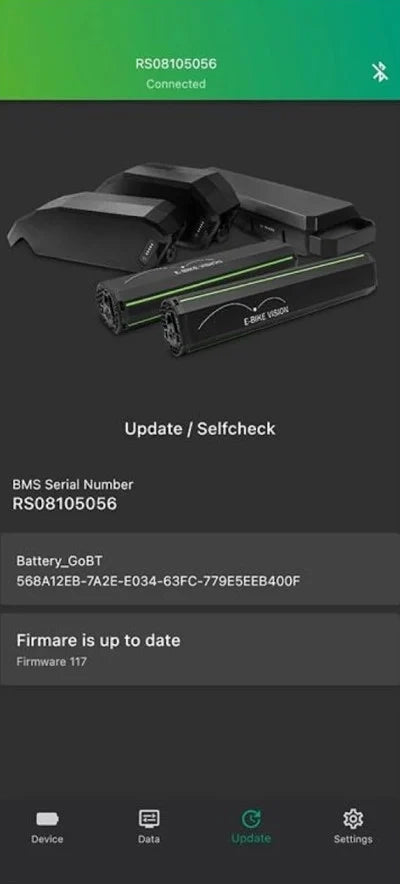
Update accu
If you're having trouble reading or connecting, click the 'Update' button to check or update the current firmware version of the app. This improves the charging process, communication with the bike, and software compatibility.
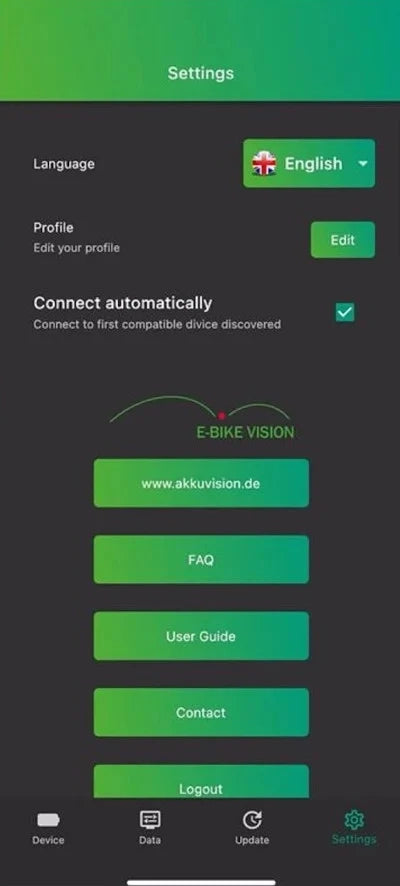
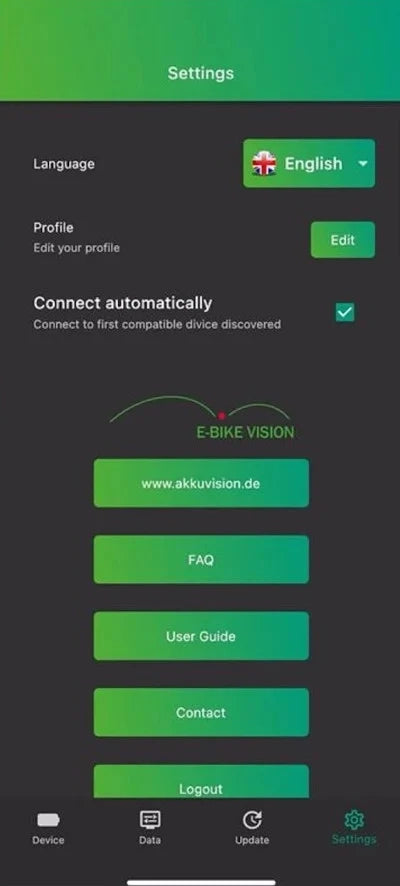
Install app
Click on 'Settings' to update your profile, set the language, or contact support. In addition to these options, you will also find the frequently asked questions (FAQ) here.




